- Tips & Tricks
- Nov 29, 2021
How to make a background transparent?
Want to make the background of your image transparent quickly without any hassle? We’ve got you covered. Below we will show you just how to do that with different tools so you can get creative.

Each day, newer, better technologies and innovations are being launched to help with creating beautiful images without having to deal with heavy, complicated software. One tedious and exhausting task that has always haunted photo editors is correcting an image background. A monotonous backdrop can ruin an otherwise good photo with either being too bright or just out of tone with excessive clutter. It can seem laborious to fix but it can also be as easy as switching on a light with the appropriate tool. One impressive solution to spice up your photo editing is Slazzer.
Slazzer is an AI-based photo processing tool that can make a background transparent easily and quickly. You can pop the image with a plain png background, change the backdrop, and more.
Follow these simple steps to learn how to make image background transparent.
Step 1 – Upload your Image
To upload an image, head over to Slazzer’s website. After opening the site, there will be an option on the home page – The Upload Image option. Click on that option to select the file from your device that you want to work on. You can also drag and drop images on this page.
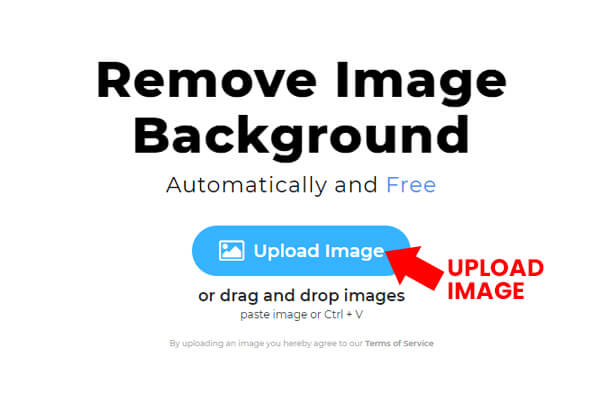
Step 2 – Wait for Slazzer to work its magic
Once the image is uploaded, all you have to do is wait for a few seconds, and boom, you have a photo with a perfect cutout and invisible background. You can compare both before and after pictures to see the difference and use these images to create graphics, ads, banners, designs, social media content, and so much more.

Now that you have a transparent image with an invisible background, you can further up your game by adding a warm and colorful background. Add different custom backgrounds to images; or add text and logos to make it look professional.
Another Tool To Make Background Transparent
Using Photoshop to make the image background transparent
Photoshop is one of the oldest and most advanced image editing programs on the market, so there is no doubt about how widely it has been recognized around the globe. Any image background can be easily made transparent by using this tool. Although there is already a built-in background remover tool in photoshop, it can take minutes and hours to select the image manually to remove the background, and it will not turn out with sharp edges. You can reduce your workflow time by using Slazzer’s plugin directly in Photoshop which gives excellent results without distorting the pixels of the image.
Another alternative is to remove background from an image online with the Slazzer website and then downloading and uploading the png background-free image back into Photoshop.
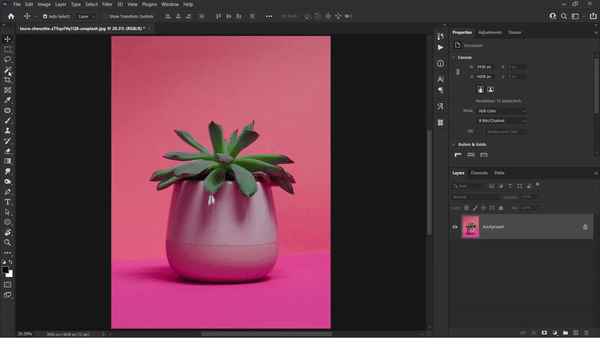
You can find a detailed explanation of how to remove an image’s background using Photoshop in one of our latest blog posts.
That concludes our discussion about making image backgrounds transparent. Hopefully, you have grasped the different steps, so why not go to Slazzer and give it a try?


Comments (0)