- Tips & Tricks
- Nov 24, 2022
The Best Photo Background Remover Software for PCs
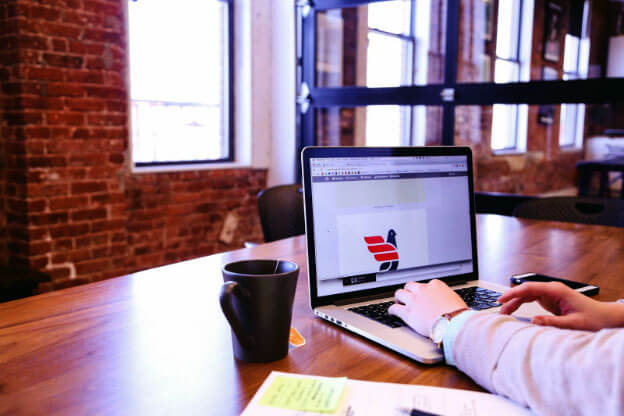
If you work as a photographer or have been in the industry for some time, you are likely aware of how crucial photo backgrounds can be. The right background can add life and soul to your photos and turn a bad picture into something beautiful.
However, there are also times when you need to remove a photo’s background to further edit it. In this article, we will talk about the best image background remover software for your PC to help you remove unwanted backgrounds from your pictures in just a few seconds.
But first, let’s understand some reasons why you would want to remove a background.
Reasons to remove the background from an image
Here are some examples:
To give focus to your subject: By removing the background, you can draw attention to your subject and make it stand out from the rest of the picture. It can make your photograph look more professional and focused.
To highlight color contrast between objects and people in an image: You might want to add color filters (like Sepia) over your image so that the color of your subject stands out against a plain white or black background.
To reduce page load time: Images with backgrounds are larger in file size, so reducing their size significantly improves page load times.
To improve readability: Sometimes when we’re reading text on a website or in an email, we can’t see all of it because there’s too much going on behind it. If you have lots of text on your page or in your email and want people to read every word, then removing the background can help them focus on what you want them to see.
What is the Best Photo Background Remover Software for PCs?
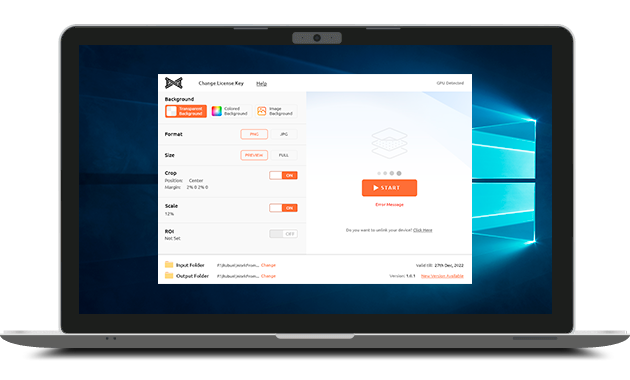
There are many photo background removers that you can use but if you are looking for one that is high quality and compatible with Windows, MacOS & Linux, then Slazzer is the one to look at.
The best part about the software is that it works on almost any platform and can even be used on the latest operating systems like Windows 11, MacOS 13 as well as various Linux versions including Debian, Ubuntu, Red Hat, Fedora, and SUSE. This means you don’t have to worry about compatibility issues.
The Slazzer desktop app has a simple user interface and is built to batch process thousands of images per day. Just drag and drop multiple images at once and apply the same settings to all your images in the folder without having to repeat them manually.
To use the software, you can download it directly from the Slazzer Tools & API page and you get 2 free HD images to start.
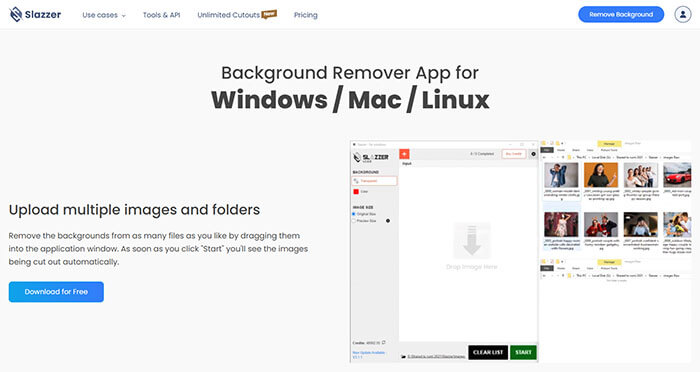
How to Use Slazzer’s Background Remover Tool
Using Slazzer is pretty simple. You don’t need to have special skills to use this App.
1. Download it here
Once downloaded, a setup file will open and guide you to complete installation. Allow access for the app to make changes to your device.
2. Enter the API key
Once installed, open the app and click the settings icon in the top right hand corner. Enter your Slazzer API key and change the folder location for all your output images. To get an API key you must first sign up to Slazzer.com.
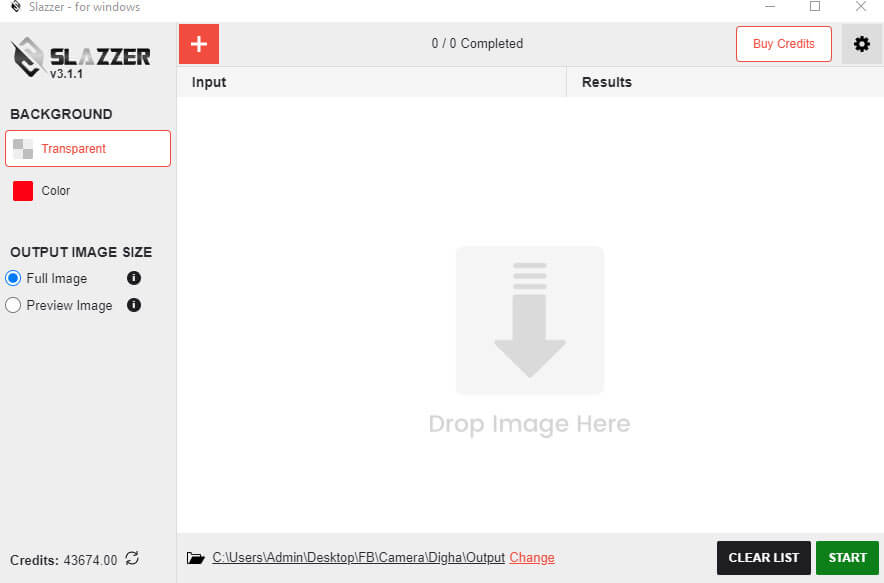
3. Upload the images
Once you have entered your API key, click on the red Input + button and select all of your images from your computer. You can also drag and drop the images if you want to upload them all at once.
4. Select Background
On the left hand side you will see the option to select a transparent background or colored one. Choose one and also select if you want a full HD image (up to 25mp) or a preview image (up to 0.25mp).
5. Process
Once all of your images are uploaded, click the “Start” button and watch as each image gets cut out automatically into your destination folder. Note that the results will be precise for all image categories of people, products, animals, cars, graphics and real estate.
Benefits of Using Slazzer Desktop Software

The use of the Slazzer desktop software can be beneficial in removing photo backgrounds from your pictures in a number of ways:
1. Flexible
The software works perfectly even on high-resolution images as well as low-resolution ones. Therefore, it will not affect the quality of your images at all which makes it ideal for both personal and professional use.
The software can be used on multiple devices at the same time with the same API key which is convenient for any business.
2. No need for technical knowhow
You don’t need any technical skills to run this software because it’s drag and drop with just a few options to click. It’s as easy as just pressing the start button.
3. Ideal for both personal and professional use
It can be used by anyone who has a camera and a PC. It’s easy to use and intuitively designed so that anyone can use it without any problems. Removing and replacing backgrounds is 100% automated.
4. It allows for bulk processing
Removing the background from a single image can be straightforward. However, removing backgrounds from multiple images is a different story. Luckily, Slazzer actually supports bulk processing.
Using Slazzer’s AI-based capability, you can simply erase the background of multiple photos. Just drag and drop all of the images into the desktop app, and it will then process sequentially, 100% automatically. If you have a lot of images to process for your business, Slazzer’s desktop software allows you to save an incredible amount of time and effort.
5. Highly accurate results without manual intervention
What makes Slazzer great is that you don’t need to do any manual touchups. It’s as easy as uploading your picture and getting a precise cutout instantly. It’s like magic.
GIMP as an alternative
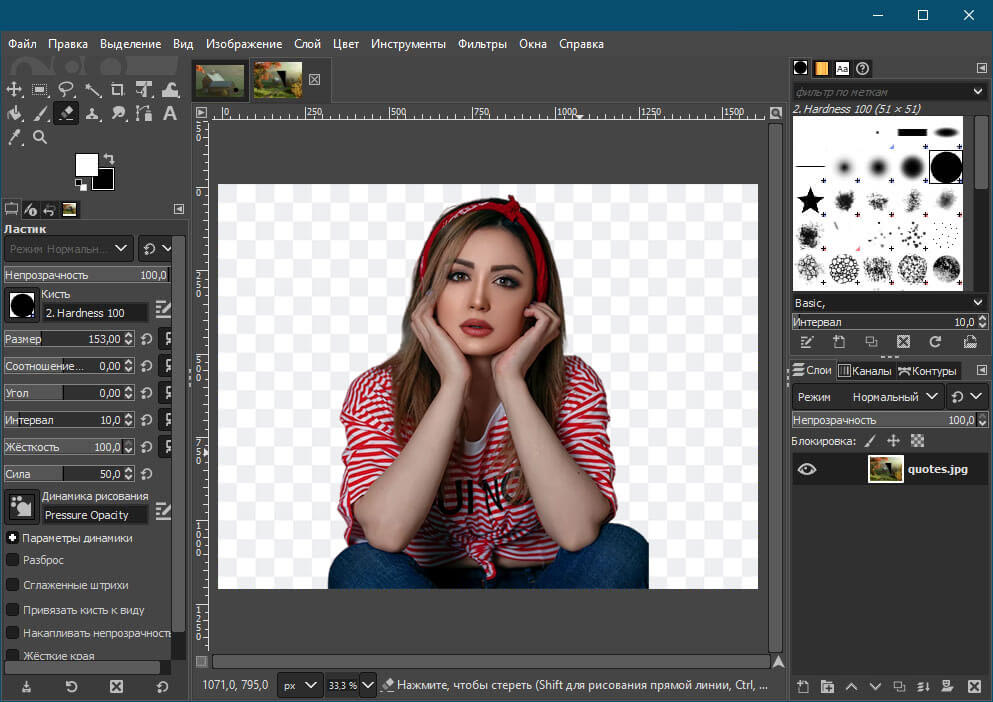
GIMP Background Remover is an image editor for Windows, macOS and Linux that removes unwanted backgrounds from images. It allows you to remove the background from your photos without affecting the original image’s quality. It also has a built-in simple watermarking tool.
How to remove image background using GIMP Fuzzy Select Tool
- Open the image you want to remove the background from.
- Select the Fuzzy Select Tool.
- Click anywhere on the image to select it.
- You may need to zoom in or out on your image to make sure your selection is accurate enough so that it highlights properly over all of your image’s pixels.
You can also adjust the size of your selection by moving the pointer over any part of it and dragging it left or right with either mouse button held down (you’ll see an arrow appear as you do this).
If you’re working with an especially large or small area of an image, try adjusting these values first before proceeding further.
- A dotted line will be created around the subject/image. Next, press the delete button on your keyboard to delete the background.
How to remove image background using GIMP select by color tool
GIMP is the most popular free photo editor on the Internet. This tutorial will show you how to remove the image background using GIMP select by color tool in order to create a brightly colored effect.
- Open the image
- Click the ‘Select by color’ tool on the toolbar. This will open a new window where you can pick colors from an image.
- Activate ‘Antialiasing’, ‘Feather Edges’, and ‘Draw Mask’ tools. These will help you paint out the background color without affecting any other parts of your photo.
- Right-click on the image layer and select ‘Add alpha channel’. This will give you the ability to select areas of our image by color later.
- Choose areas by color and delete.
- Click on the delete button on the keyboard to delete.
Why choose GIMP instead of other Apps
GIMP has many advantages over other Apps
GIMP is a free, open-source image editor
The program is available on many platforms, including Linux, macOS and Windows. GIMP allows users to edit images with a wide variety of tools and effects. Users can also create new brushes and masks to create unique effects on their images.
User-friendly
The GIMP has a user-friendly UI that allows users to easily navigate through the application. It also has an easy-to-use interface for beginners who want to learn how to use the software without having to read through any documentation.
Compatible
GIMP is compatible with a wide range of operating systems and hardware configurations, meaning that it can be used by anyone regardless of their computer’s operating system or hardware configuration.
This makes it easy for users to switch back and forth between different computers without worrying about compatibility issues or losing data when switching between computers with different operating systems or hardware configurations. The main drawbacks are that its tools can be challenging to use at first and that it can take some time to perfectly remove your image backdrop.
Photoshop: A great background remover software
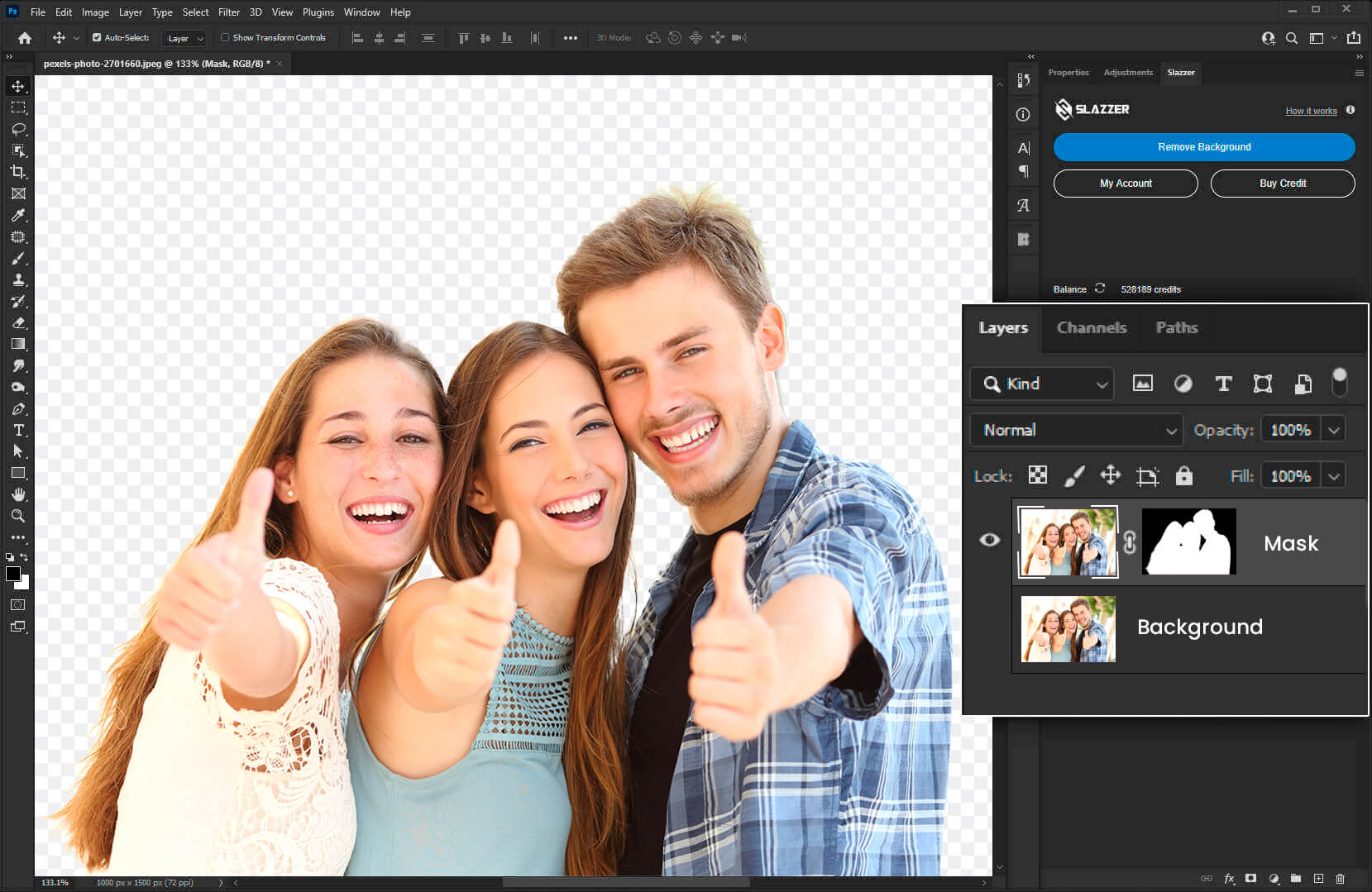
Photoshop is a powerful tool for removing backgrounds and making images more interesting and professional. The Photoshop background removal tool is a great way to add a blank canvas to your images without having to do any extra work.
The Quick Selection tool is one of the most important tools in Photoshop. This is used to select areas of an image and then make modifications to it. This tutorial will show you how to use photoshop to remove the background using the Quick Selection tool.
If you have a photo with a background that you want to remove, this tool will be your best friend.
Step 1: Open the image in Photoshop. You can do this by going to File > Open and then navigating to your photo.
Step 2: Select the Quick Selection tool from the toolbar
Step 3: Click once on an area of your photo that you would like to select
Step 4: Move the cursor around over other areas of your photo until you notice that it disappears when you click on them (this is what makes it so easy!). When you find an area where the cursor goes away, click and drag over it so that only parts of it are selected (no matter how small they may be) and released when they’re done being dragged over.
Benefits of using Photoshop
Photoshop is a powerful tool that allows you to create high-quality images, whether they are for personal use or for commercial purposes. Photographers who use Photoshop can save time by creating their own custom effects and filters.
The program is highly customizable with shortcuts that can be used for quick editing of images. This means that you’ll be able to find the exact shortcut that you need every time, so you’re not left wondering what it is.
The ability to edit multiple formats at once makes editing your images easier than ever before. This can be especially useful if you want to make changes in one format and then upload it for further editing.
Photoshop is easy to use but can be challenging for beginners. It has many features, including:
- Image enhancement with filters and effects
- Photo retouching, including cloning, healing, painting and other techniques
- Visual effects such as glowing or fading objects with lighting effects
- Color correction to correct the color of an image
- Animation creation with the use of keyframes
Final thoughts
Now that you know about great photo background removal software for Windows PC users, it’s time to pick one to help you quickly and easily remove any unwanted backdrops from your photos.
We hope our review will help you figure out the one for you. If there was anything on the list that caught your interest, download the trial versions and give them a whirl. Remember: practice makes perfect!


Comments (0)